- Best Summer Crops in Stardew Valley: Improve Your Crop Game - January 11, 2023
- How to Make Money in Stardew Valley - December 28, 2022
- Stardew Valley Clothes Guide: Clothing, What About It? - August 25, 2022
Recently, I wrote an article about the best animal mods in Stardew. I’ve had to install seventy+ mods for Stardew Valley. I use them to play Stardew Valley, write articles for this site, and where I play SV on my Twitch Channel. Well, to have any mods, you need SMAPI.
Thankfully, SMAPI makes modding extremely easy and works intuitively with your mods. So with a little finessing, you can easily install, update, and delete mods.
Bottom Line Up Front
SMAPI is one of the most valuable tools for modding Stardew Valley. This Smapi Stardew Valley guide will tell you all about SMAPI, how to install it and make sure your game runs smoothly. I’ll also discuss why you should take precautions when modding because, while rare, sometimes mods can corrupt your saveFile—always have a backup on hand!
What are Mods?
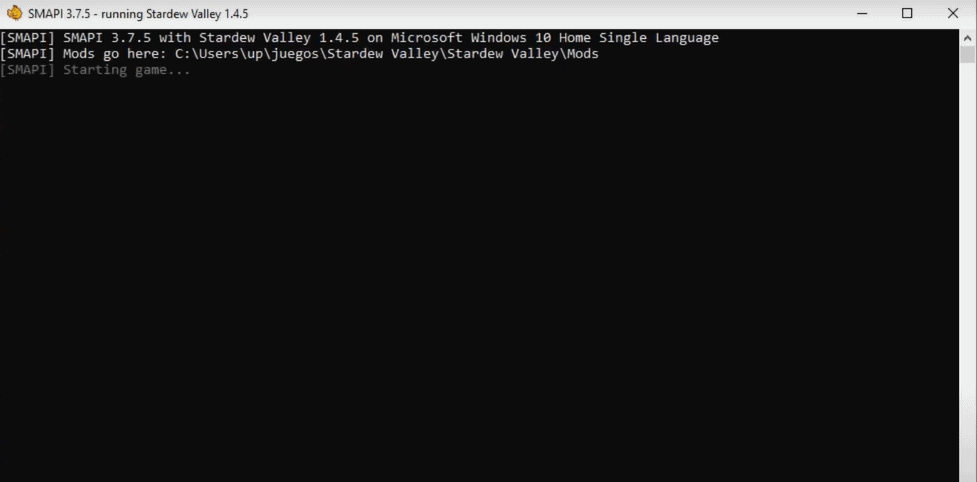
I love mods! They make the game more fun, versatile, and different all around. Mods are modifications for games; they can be purely aesthetic, change the look of the game, or have a function to change or add new things to the game.
Whether you’re deep into the game or just getting started, modding makes the game so much better. Whether it’s adding Pokémon characters or expanding the world into new horizons, modding is So. Much. Fun!
What Is SMAPI?
SMAPI is a mod loader made for Stardew Valley. As you would expect, it helps load mods into your Stardew Valley game. Stardew Valley on its own doesn’t work with mods, so SMAPI is an essential part of modding. Virtually every single mod will need SMAPI installed.
SMAPI works for Android, MAC, and PC as well as some jailbreaked consoles (which is a process I don’t go over here, as jailbreaking/hacking consoles is a difficult process that has its risks.) They all have slightly different installation methods. Don’t worry—I’ve got you.
It can be easy depending on the platform you’re using (PC, Mac, phone, or console), but they aren’t overly complex either. If you’re new or not good at modding, while this isn’t the easiest (like some Minecraft modding launchers that download everything for you), it shouldn’t feel impossible.
If it does, take a deep breath, pause, read this again, and start the process over. I’ve been there; it’ll be ok I promise.
The Basics
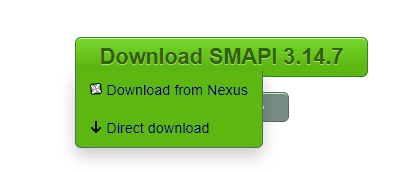
Go to the SMAPI site or Nexus, a modding site. Both of these have the download files you need to mod.
- Make sure you have the latest version of Stardew Valley before installing.
- Download your mod file.
- Once downloaded, you’ll need to unzip or extract the File. Again, this is where steps differ depending on what platform you’re using.
- Both Steam and GOG support SMAPI, but take different steps to make SMAPI work with the launcher.
How to Install Mods Using Steam and SMAPI
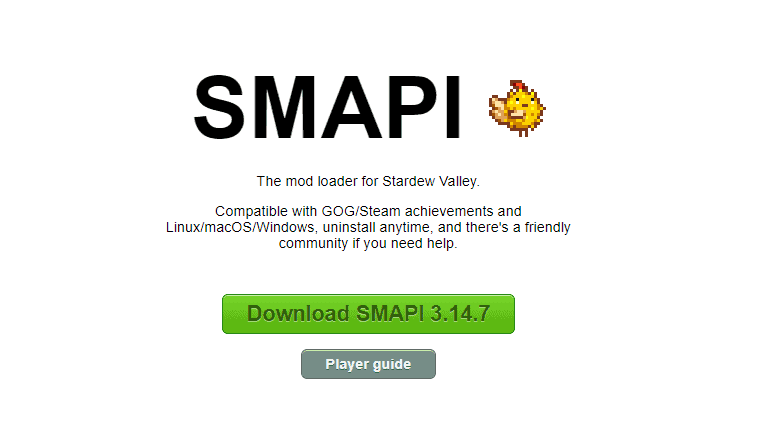
It is straightforward to install mods using Steam, but it might take a few minutes. That’s ok! First off, make sure SMAPI’S installer window is still open, as SMAPI will also walk you through the process. Following the prompts given, copy the exact text it says, “”, command, and any other sign included. For example, it might look something like this:
start “”C:\Program Files (x86)\Steam\steamapps\common\Stardew Valley\StardewModdingAPI.exe” %command% (note: each one can be unique to your computer, so, unfortunately, you can’t just copy this.)
Steps to take:
- Go to Steam and find Stardew Valley on your left-hand bar.
- Right-click Stardew Valley; this should bring up a little option box.
- Click the one that says properties.
- A bigger box will open, with “general” at the top left. At the bottom of this page, is a box labeled “Launch options.”
- Paste what you copied from SMAPI into the textbox. If there’s anything in the textbox before you paste, make sure to get rid of it.
Now you’ll never have to touch it again! Just launch Stardew Valley through Steam, and SMAPI will pop up, loading your mods into your game. Of course, you need to have installed the mods for them to load in.
How to Install Mods Using GOG and SMAPI
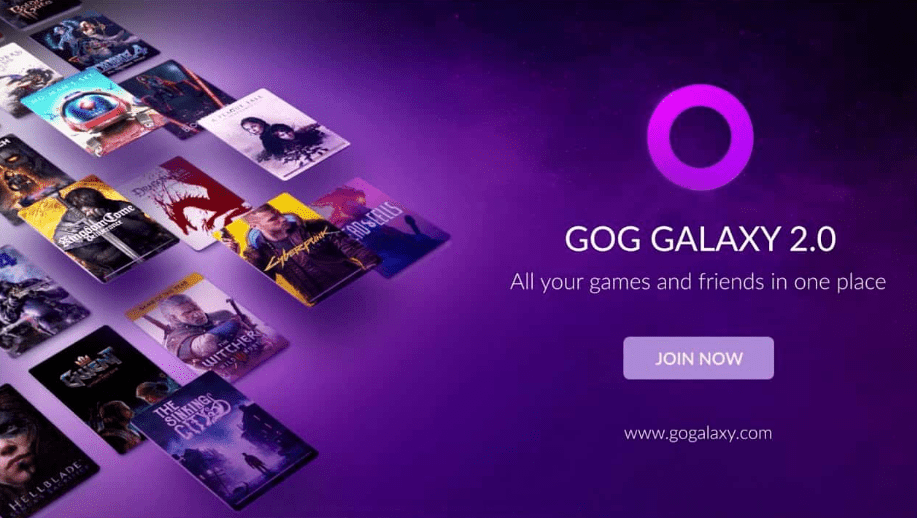
This install is a lot more complex. While it’s similar to the Steam SMAPI install, so many more steps need to be followed to a T, so pay close attention.
In notepad, paste in:
- start “” “C:\Program Files (x86)\GOG Galaxy\Games\Stardew Valley\StardewModdingAPI.exe”
- Click File, then save as.
In the save as window that appears:
- Open up your Stardew Valley game folder and change the Save to All Files.
- Change your file name to start.bat.
- Make sure to save before continuing.
Now it’s time to get started! Open up the GOG galaxy client, and click on Stardew Valley. That should lead to the settings icon, manage (installation), then lastly, configure. Then, a menu box should pop up. You’ll want to click the little checkbox at the bottom that’s next to “custom executables / arguments”.
Even more clicking! Click the “add another executable / arguments”. A Folder window should open promptly after, click on the start.bat and open. One more step: before you close out, make sure to click the Default Executable right under file two. It won’t run properly unless you finish off with enabling the Default Executable.
That’s it! GOG and SMAPI should work together perfectly from now on.
How to Install Mods Using Android and SMAPI

This is the easiest of them all! Installing on Android is a quick, efficient process. Firstly, make sure to install the latest APK in your assets. You’ll need to install APK itself to do this, which is much like jailbreaking. This can be done in a plethora of different ways, find what’s best and safest for you.
APK basically helps an app run as a side app while running another app, AKA being able to run both SMAPI and Stardew Valley at the same time. Run APK and install SMAPI. After SMAPI is downloaded, you can delete the side app if desired. And that’s it! SMAPI will run on your Stardew Valley smoothly.
Tips We Wish We Knew
- Switching between mods often can be challenging, as some mods don’t work with others. SMAPI and the site you download the mod from will both tell you when this could occur. You will need to uninstall that mod before installing the conflicting one.
- It is incredibly easy to install SMAPI with Steam. That should be your first choice if you can; it’s available on PC and Mac.
Common Mistakes to Avoid
Here are some mistakes that we all have made; take my advice and avoid these pitfalls.
- Always make a backup. It’s as easy as creating a folder called backup in your Stardew Valley file, maybe put new, old, or backup to know which one is which.
- Make sure to check SMAPI when the window opens before your game is completely loaded. Why? SMAPI will tell you when mods need to be updated, aren’t working correctly, or have updates that won’t stop it from working or are better. Check and update those mods as directed.
FAQs
Question: Is SMAPI free?
Answer: Yes! SMAPI is entirely free, and so are Steam and GOG. The only thing you need to pay for is the Stardew Valley game itself and possibly a membership to Nexus (mod site) if you want to install bigger mods.
Question: Is SMAPI going to harm my computer?
Answer: Nope! SMAPI is an entirely safe system to install and is used for basically every Stardew Valley mod. You can accidentally install a fake SMAPI, which could harm your computer, but the real SMAPI is 100% safe to download and use. So no, it’s not a virus.
Question: Will SMAPI reset my game?
Answer: It shouldn’t. SMAPI messing with game files is rare and nothing to worry about, but backup your Stardew Valley for extra peace of mind if you’re concerned. If anything were going to accidentally mess up your Stardew Valley, it would be the mods themselves, not SMAPI.
Question: How do I know when to update mods?
Answer: SMAPI will tell you while loading in your mods if any need an update, don’t work for some reason, or clash with another mod, so if you read through the list of mods. This will help you know which mods to keep up to date with. SMAPI highlights the mods that need “help” with a different color, red, purple, etc.
Question: How can I remove SMAPI?
Answer: If you want to easily remove all of your mods from Stardew Valley, you can simply delete SMAPI, and the mods you’ve downloaded will no longer load into your game. You need to delete them yourself from the mod file if you want your mods gone entirely from your computer.
Smapi Stardew Valley: Mod Away!
I highly recommend your first mod being Stardew Valley Expanded. It’s a massive mod that makes Stardew Valley essentially a different game, with whole new towns, characters, and enemies. You can also find an aesthetic mod that fits you the most. Of course, my favorite is NPC Map Locations, but you might like something completely different!
We’ve got a great guide to Best Stardew Valley Mods here on our site if you want to ascertain what mods might be a good fit for you.
I hope this helped you install SMAPI, and if you’re a visual learner, I’d consider looking up a YouTube guide to listening/watching alongside this tutorial! Learning how to mod Stardew might take time, but this is an easy start to getting there and should melt away your worries and questions.

